
MULTI-FACTOR AUTHENTICATION FAQ
WHAT IS MULTI-FACTOR AUTHENTICATION?
Multi-factor authentication (MFA) provides an additional level of security to help
protect your account against increasingly sophisticated security threats. It uses
your Southern credentials plus a secondary authentication method like a text, call
or the Microsoft Authenticator app.
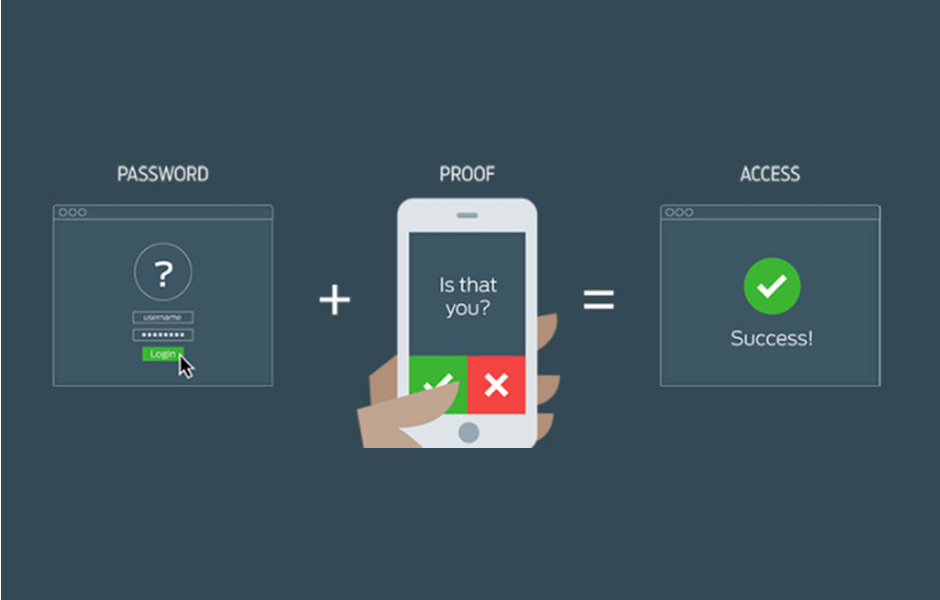
WHY USE MULTIPLE METHODS FOR MFA?
We recommend having multiple methods for MFA, like your cell phone, office phone and the Microsoft Authenticator App. This will ensure that you will still be able to access your account even if you don't have access to one of the methods. You can modify your MFA methods by going to https://mysignins.microsoft.com/security-info and logging on with your Southern email address.
WHAT IF MY PHONE DOESN'T HAVE CELL SERVICE OR WIFI? CAN I STILL USE MFA?
Microsoft Authenticator doesn't require internet access to work, so it's a great option for when you're traveling overseas or forget to pay your phone bill. Just open the Authenticator app and select your Southern.edu account. You will see a one-time password that you can use at the Southern login screen by clicking on "Additional Security Verification".
IS THE MICROSOFT AUTHENTICATOR APP REQUIRED?
Yes, you will need to register your account with the Microsoft Authenticator app. If Microsoft Authenticator is not one of your MFA methods, Microsoft will prompt you to enroll the next time you log on. The Microsoft Authenticator app is free and available from both the iOS App Store and the Google Play Store. It allows you to generate MFA verification codes even when your cellular or WiFi service is not available. Also, the app helps speed up the verification process by allowing you to receive push notifications to quickly "Approve" or "Deny" a logon event.
HOW CAN I VIEW OR MODIFY MY MFA METHODS?
Go to https://aka.ms/mfasetup to view and modify your MFA settings. From there, you can add or remove a method and choose which method you would like as your default. We strongly recommend having at least 2 MFA methods, like a phone number and the Authenticator app.
DO I NEED A SMARTPHONE TO USE MFA?
You will need a device that can run the Microsoft Authenticator app, like an iPhone, iPad or Android phone or tablet.
WHAT IF I DON'T HAVE ACCESS TO WIFI OR CELLULAR SERVICE?
The Microsoft Authenticator app works both online and offline. In offline mode, the Authenticator app generates a "one-time password code". You can use this code to verify your sign-in. After signing in with your email address and password, click the "Use a different verification option" button and then select "Use verification code from my mobile app". Then open the Microsoft Authenticator app and select your Southern.edu account. From there, you will see the one-time password code. Enter the code and you will be signed in.
WHAT IF I LOST OR BROKE MY PHONE? HOW CAN I ACCESS MY ACCOUNT?
If you don't have access to your phone for MFA, you will need to contact the IT Helpdeskeither in person or by phone at 423-236-2707 during regular office hours to verify your identity and reset your MFA methods. For help after hours, please fill out this form and someone will contact you as soon as possible.
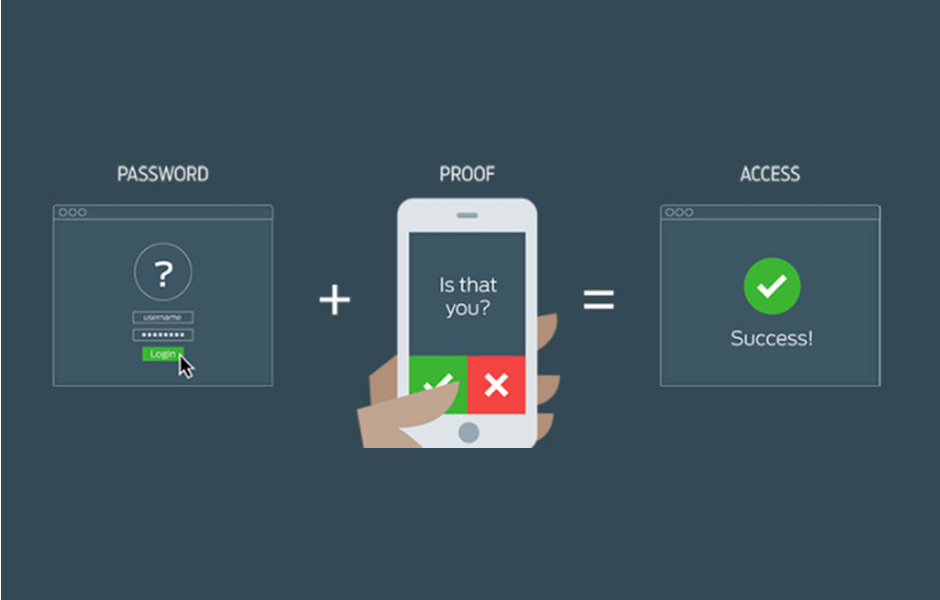
WHY USE MULTIPLE METHODS FOR MFA?
We recommend having multiple methods for MFA, like your cell phone, office phone and the Microsoft Authenticator App. This will ensure that you will still be able to access your account even if you don't have access to one of the methods. You can modify your MFA methods by going to https://mysignins.microsoft.com/security-info and logging on with your Southern email address.
WHAT IF MY PHONE DOESN'T HAVE CELL SERVICE OR WIFI? CAN I STILL USE MFA?
Microsoft Authenticator doesn't require internet access to work, so it's a great option for when you're traveling overseas or forget to pay your phone bill. Just open the Authenticator app and select your Southern.edu account. You will see a one-time password that you can use at the Southern login screen by clicking on "Additional Security Verification".
IS THE MICROSOFT AUTHENTICATOR APP REQUIRED?
Yes, you will need to register your account with the Microsoft Authenticator app. If Microsoft Authenticator is not one of your MFA methods, Microsoft will prompt you to enroll the next time you log on. The Microsoft Authenticator app is free and available from both the iOS App Store and the Google Play Store. It allows you to generate MFA verification codes even when your cellular or WiFi service is not available. Also, the app helps speed up the verification process by allowing you to receive push notifications to quickly "Approve" or "Deny" a logon event.
HOW CAN I VIEW OR MODIFY MY MFA METHODS?
Go to https://aka.ms/mfasetup to view and modify your MFA settings. From there, you can add or remove a method and choose which method you would like as your default. We strongly recommend having at least 2 MFA methods, like a phone number and the Authenticator app.
DO I NEED A SMARTPHONE TO USE MFA?
You will need a device that can run the Microsoft Authenticator app, like an iPhone, iPad or Android phone or tablet.
WHAT IF I DON'T HAVE ACCESS TO WIFI OR CELLULAR SERVICE?
The Microsoft Authenticator app works both online and offline. In offline mode, the Authenticator app generates a "one-time password code". You can use this code to verify your sign-in. After signing in with your email address and password, click the "Use a different verification option" button and then select "Use verification code from my mobile app". Then open the Microsoft Authenticator app and select your Southern.edu account. From there, you will see the one-time password code. Enter the code and you will be signed in.
WHAT IF I LOST OR BROKE MY PHONE? HOW CAN I ACCESS MY ACCOUNT?
If you don't have access to your phone for MFA, you will need to contact the IT Helpdeskeither in person or by phone at 423-236-2707 during regular office hours to verify your identity and reset your MFA methods. For help after hours, please fill out this form and someone will contact you as soon as possible.